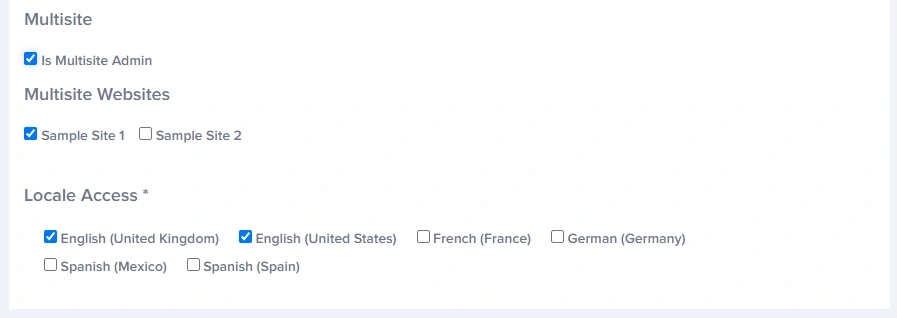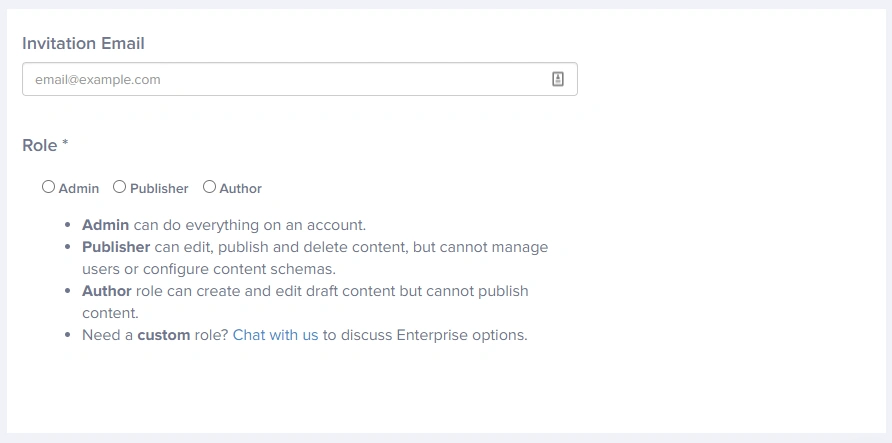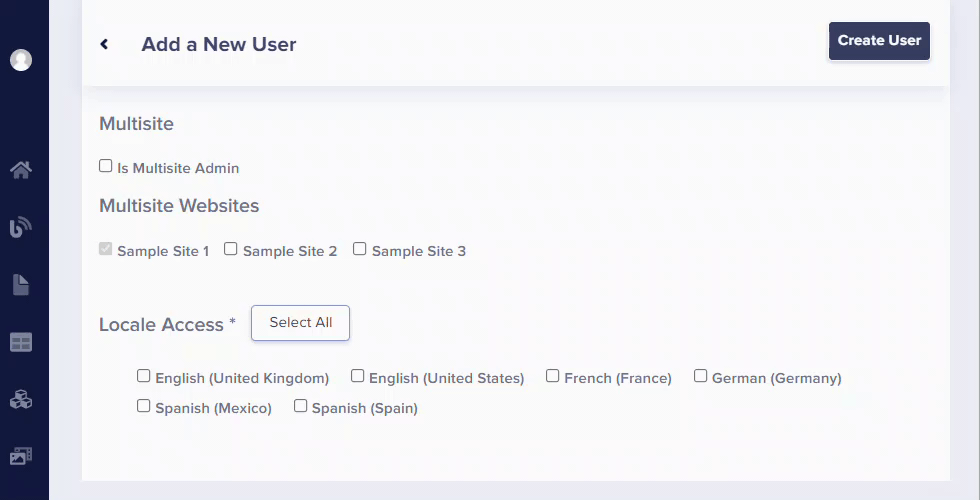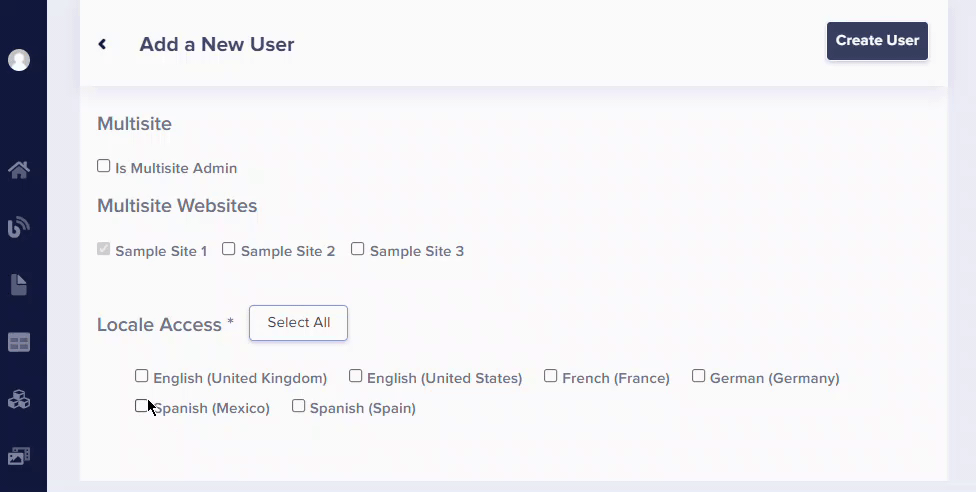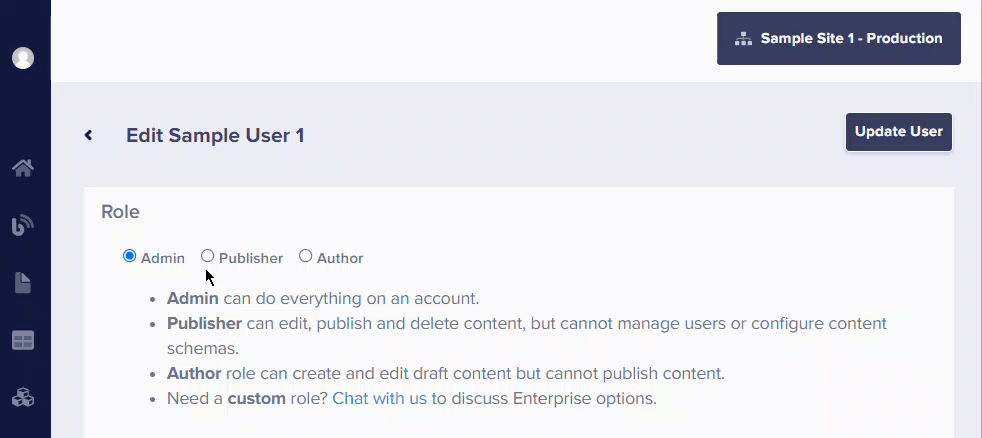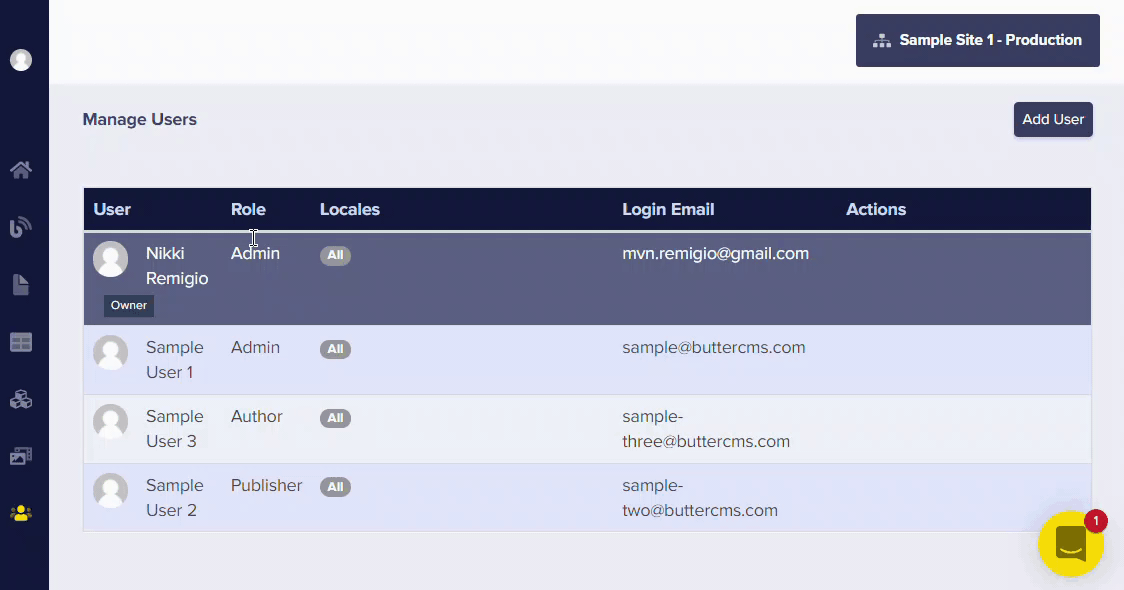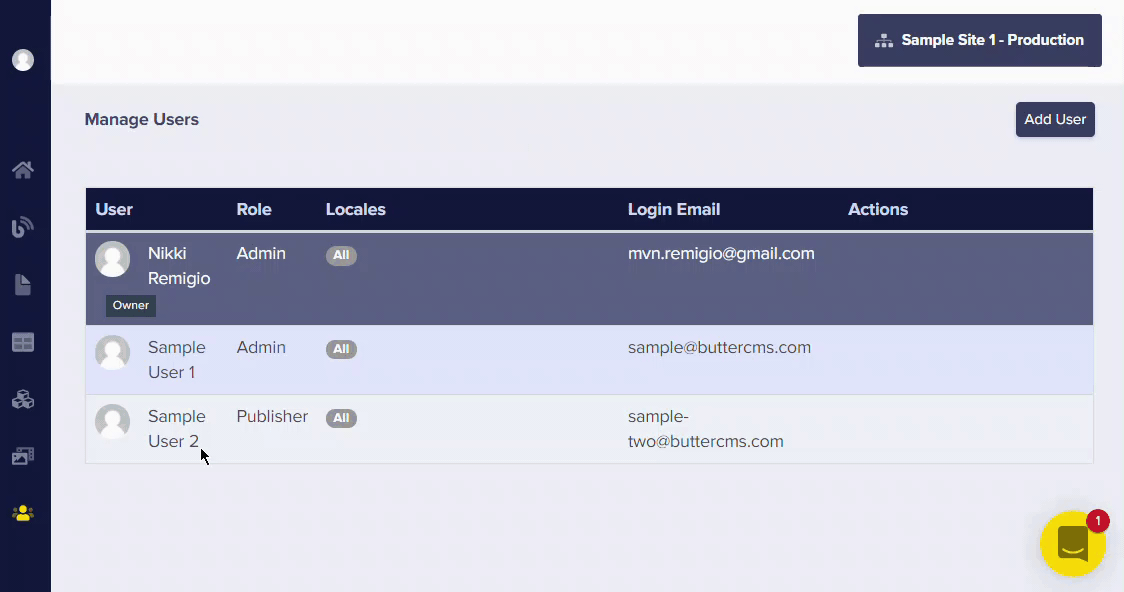What is a multisite admin?
A multisite admin can manage all users' access to all sites. This allows them to invite users to the account, as well as add and remove users to and from specific websites on your Butter account.
By default, an account owner has multi-site admin access and they can make other users a multisite admin as well.
Note: Only users with multisite admin access can make other users a multisite admin.
How do I add users to the account?
Step 1: Log in to the primary site that you want to add a user to.
Step 2: Click on the Users tab on your main menu.
Step 3: Click on the Add User button.
Step 4: Enter the email address of the person you are inviting.
Step 5: Choose the permission level you would like to assign to the new user.
To give your team maximum control over what your users can do, your ButterCMS account comes with three roles by default:
- Admin - can do everything on an account. You'll want to use this for your developers as they deal with the content configuration that is used within your project's code.
- Publisher - can edit, publish, and delete content, but cannot manage users or configure content schemas.
- Author - can create and edit draft content (Blog Posts, Pages, Collections) but cannot publish content live to your site.
Note: Only admins can delete pages and collection items if localization is enabled.
Note: Multisite admins can only be given admin-level permission.
Step 5: Choose whether to give this new user multisite admin access.
Step 6: Tick on the checkboxes for the sites you want this new user to have access to.
Step 7: Tick on the checkboxes for the locales you want this new user to have access to.
Localization Permission (optional Enterprise plan feature)
Allows you to control which locales can be accessed by each user on the account. This feature is enabled in the Pages and Collections dashboards.
How do I make changes to a user's access or permission?
To change a user's permission, simply click on the Users tab on your main menu to bring up the list of all the users under your account. Then look for the profile of the user you'd like to modify permissions for and click on the radio button for the new permission you'd like to assign them:
Similarly, if you want to make changes to a user's access to any of the following:
- Multisite Websites
- Locale Access
You just need to check on the box to grant them access or untick the box to revoke their access.
How do I delete a user from all sites on the account?
To completely delete a user from an account, you need to uncheck all the boxes under the Multisite Websites section on their user profile.
How do I update a user's permission on another environment?
To update a user's permission level on another environment, just log in to the environment you need to make changes on and click on the profile of the user you need to make changes to.