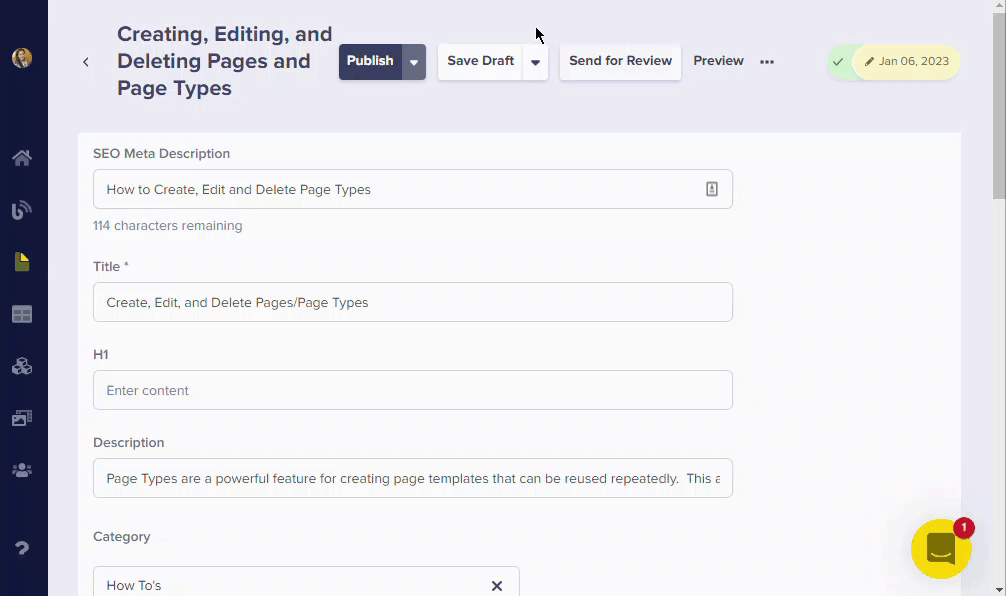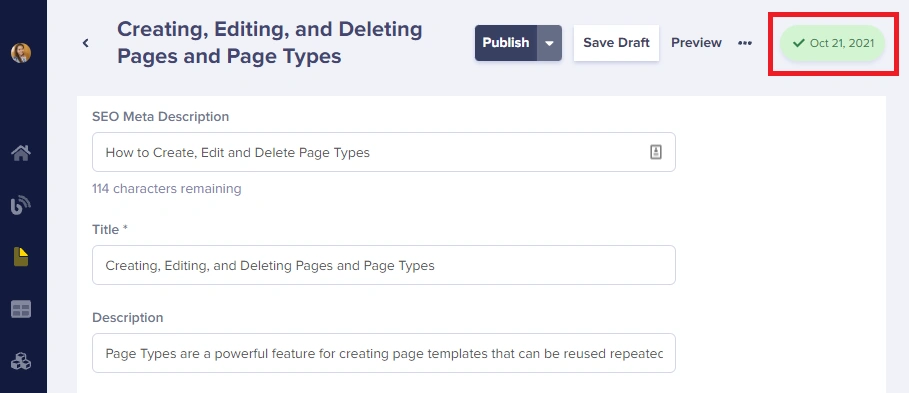Once a page is published, you have the opportunity to make additional changes and save those changes as a draft for further review. If you want to delete the draft version you've created, here are the steps to achieve this:
1. Go to the page you would like to delete drafts for on your Butter dashboard.
2. Click on the drop-down next to the Save Draft button.
This will delete all draft changes made to the currently published page and will delete the draft entries in the version history of that page as well.
3. When you go back to your Page editor, only the currently published version of the page will be displayed.
Note: Deleting drafts will remove ALL changes saved as a draft and revert back to the latest published version of the page. We currently do not support versioning for drafts.