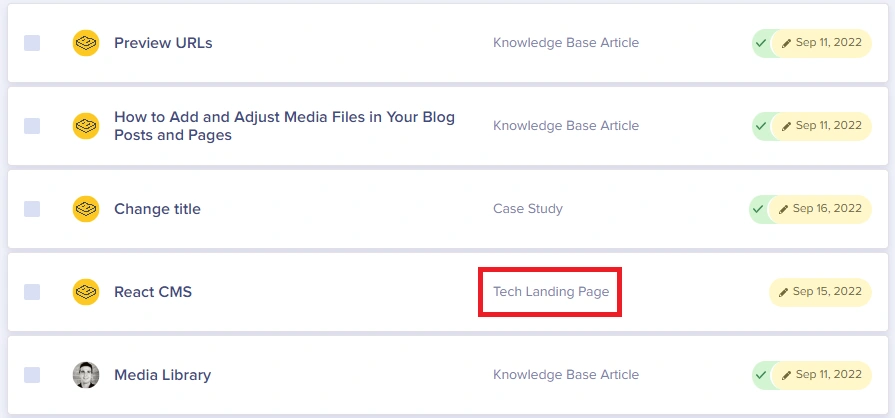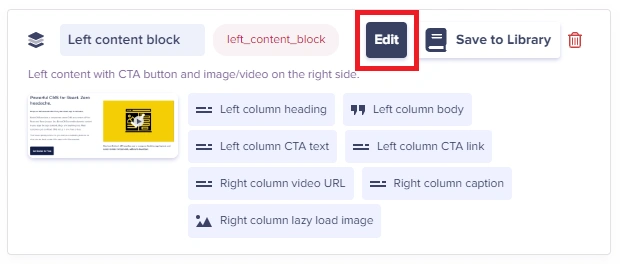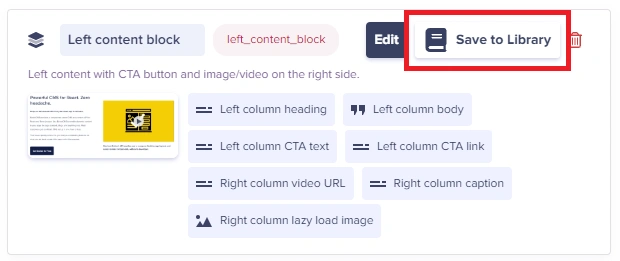At this time, a component saved to your component library cannot be modified. If you're looking to modify a component that you've inserted into a page from your library, you currently need to modify the component for the page or page type that the component is used for. We are working on changing this in the near future so that you will be able to modify components that are saved to your component library globally or selectively.
To modify a component on a single Page Type, here is the process:
Step 1: Click on the page type you would like to make changes to:
Step 2: Click on the Edit button for the component you would like to add or edit a content field for:
Step 3: You can either save this configuration as a new component in your library (by clicking "Save to Library" or proceed with saving the page type configuration.
NOTE: If you update a component for a given PageType, it will be changed across all Pages that use that PageType ONLY. For example, if Component1 is used on PageType A and PageType B, and it's changed on PageType A, all Pages for PageType A will be updated but PageType B will not be impacted.
To modify a component on multiple Page Types, here is the process:
Step 1: Click on a page type that has the component you would like to make changes to:
Step 2: Click on the Edit button for the component you would like to add or edit a content field for:
Step 3: Save this configuration as a new component in your component library.
Step 4: Go to the configuration page of another Page Type that needs to have this new component and add the new Component that you just saved in your library. Do not delete the original component from your Page Types yet, else that content will be deleted. Once you add the new component, you will need to copy the content from the original component fields into the fields of the new component.
Step 5: Once everything has been copied, you can now proceed with deleting the original component from your Page Type configuration.