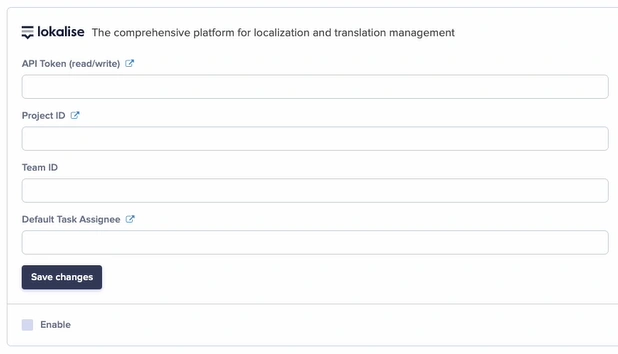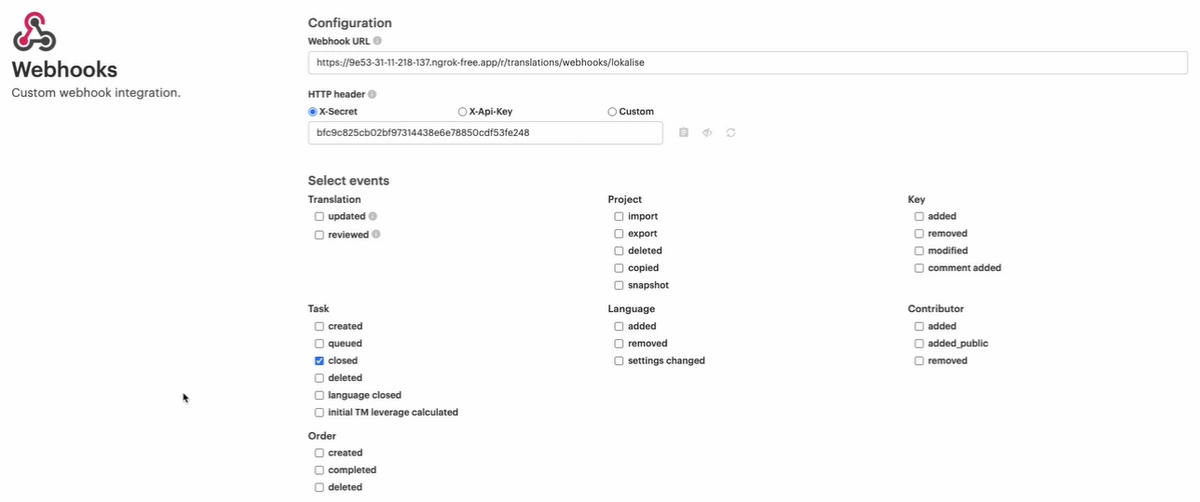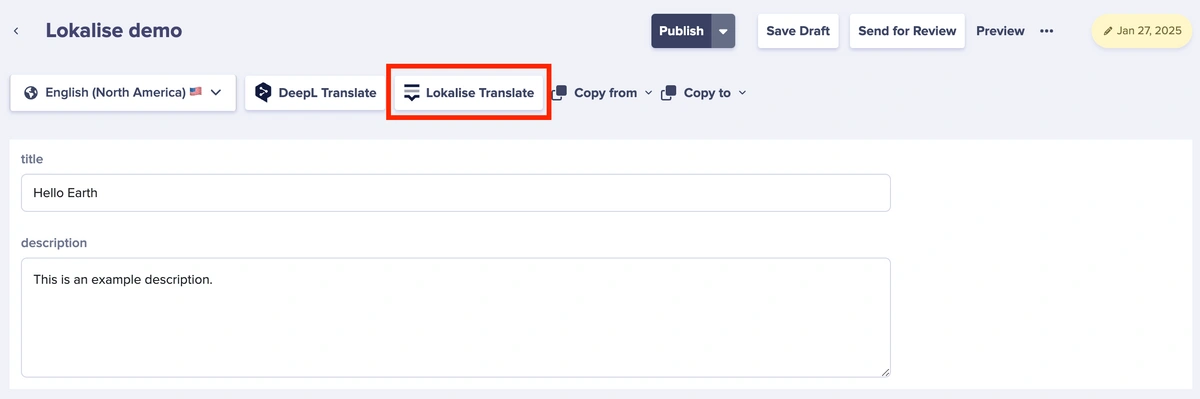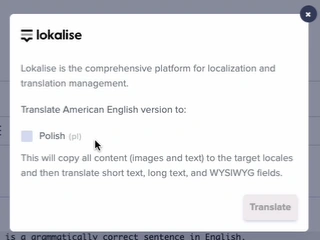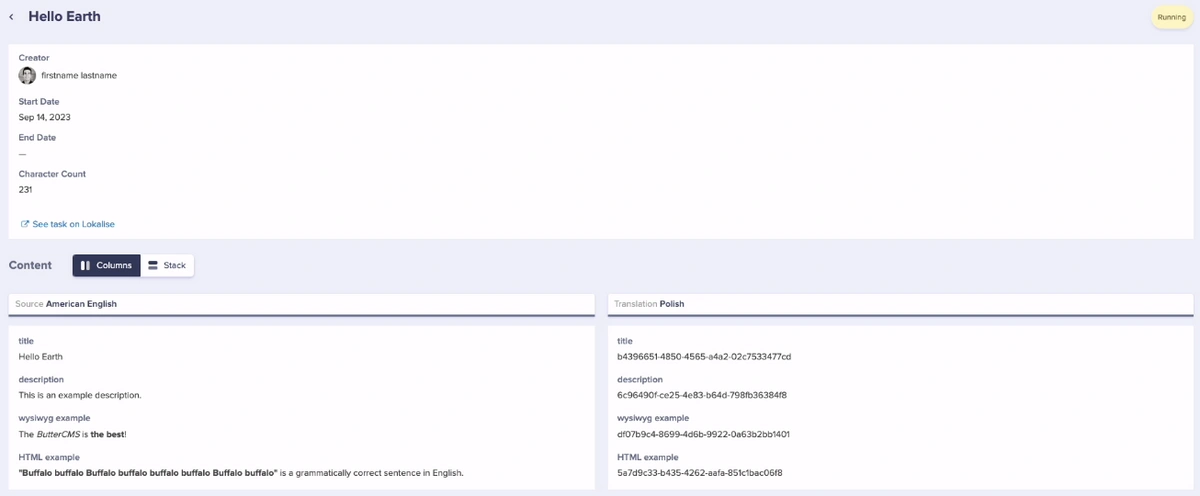Lokalise is a localization and translation management platform for agile teams. They provide a better way to adapt web and mobile apps, games, IoT, software, or digital content for international markets.
They offer a translation management system (TMS) that helps teams automate, manage, and translate content (text strings, documents).
Lokalise supports more than 400 languages along with their language codes and plural forms. To view all currently supported languages, you can use their APIv2 and make an HTTP GET request to the List system languages endpoint. Also, you can find a list of all currently supported locales in this CSV file.
Enabling Lokalise Integration
To enable your integration, just go to Settings > Integrations > fill out the following fields and tick the 'Enable' checkbox:
- API token (read/write) - To create an API token, first proceed to the API token menu. To do this, click on your avatar in the bottom left corner and then proceed to Profile settings > API tokens.
- Project ID - This is an auto-generated identifier, which is used in Lokalise's API or CLI tool. This identifier is unique and cannot be modified.
- Team ID
- Default Task Assignee - Choose one or more project contributors to participate in the task. For every contributor you can choose which languages they have to work with. As you define the task scope and select target languages, the system automatically adds all possible assignees for each language. As potential assignees are displayed, you can click each language box to review or add/remove assignees prior to creating a task:
Once you have enabled an integration with Lokalise, the system will automatically configure a webhook in Lokalise. This allows us to see when the translation is completed:
NOTE: We highly recommend that you avoid modifying the implementation details for the webhook that was created. Instead, we suggest adding another handler if needed.
Translating Content
Once Lokalise has been enabled on your ButterCMS account, you can go to a page or collection and initiate a translation request:
Translation History
You can view a log of all previous Lokalise translation requests. Just click on the 'View Translations History' link in Settings > Localization. You can also click on each entry to get more information on the job:
NOTE: We don't support having the same project_id for multiple organizations since ButterCMS webhooks are not designed to send organization IDs. Therefore, each site within a multi-site account must use a separate Lokalise project. Lokalise provides unlimited projects in all their pricing plans.