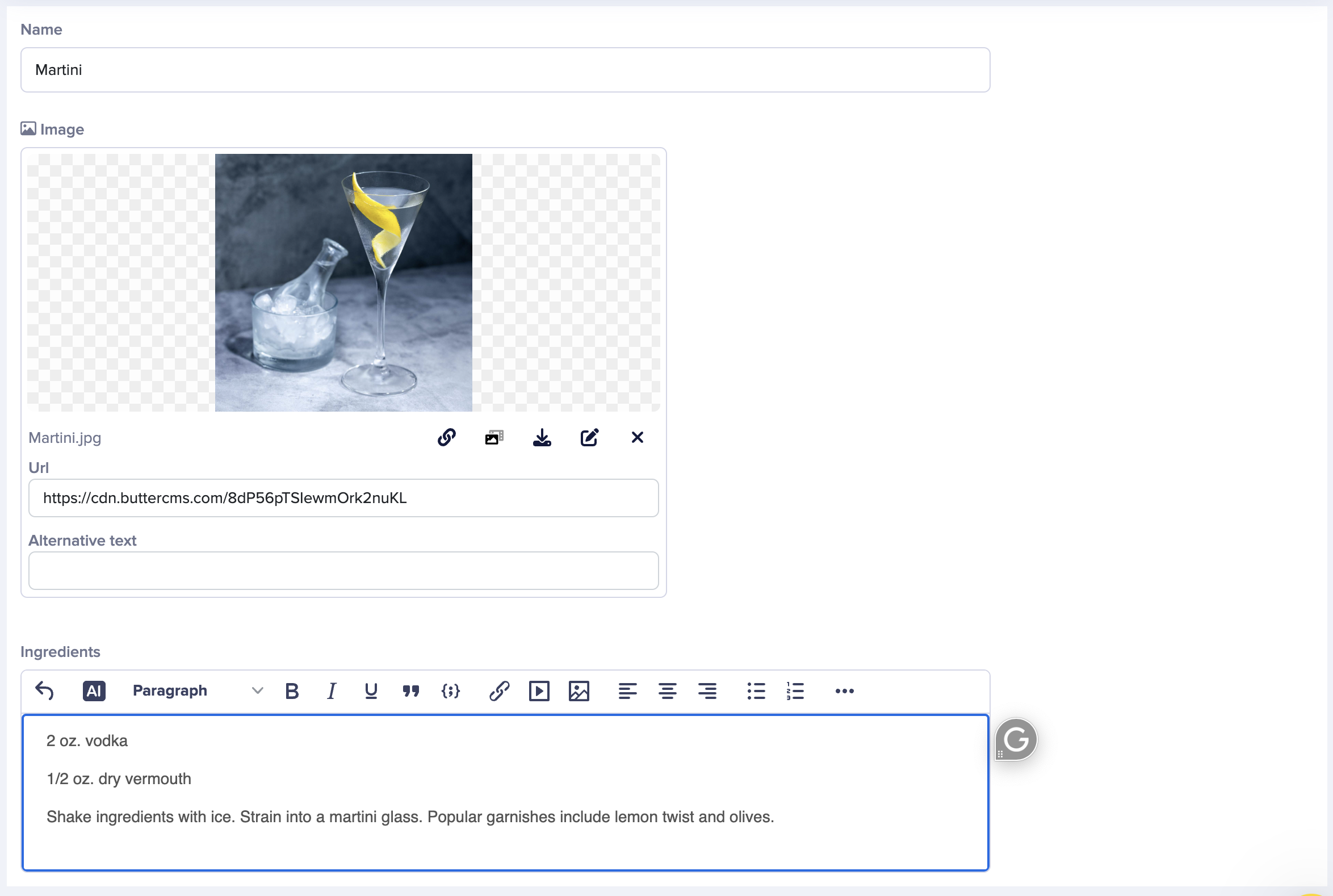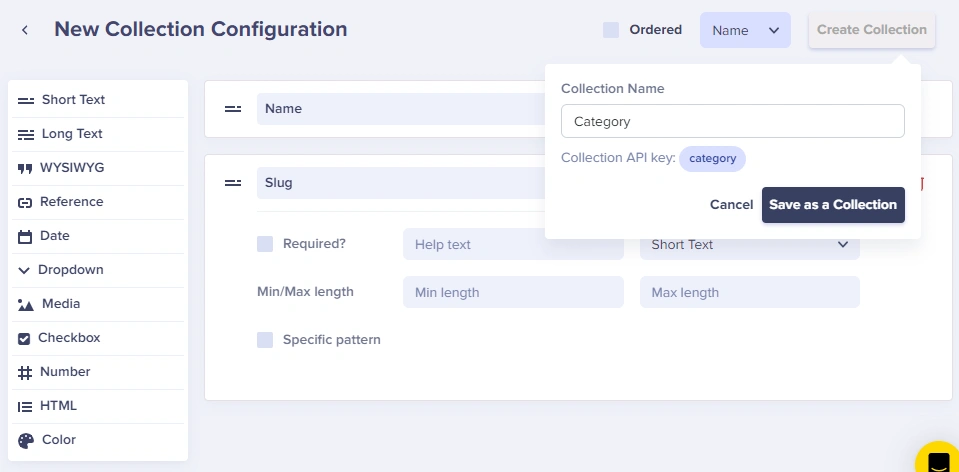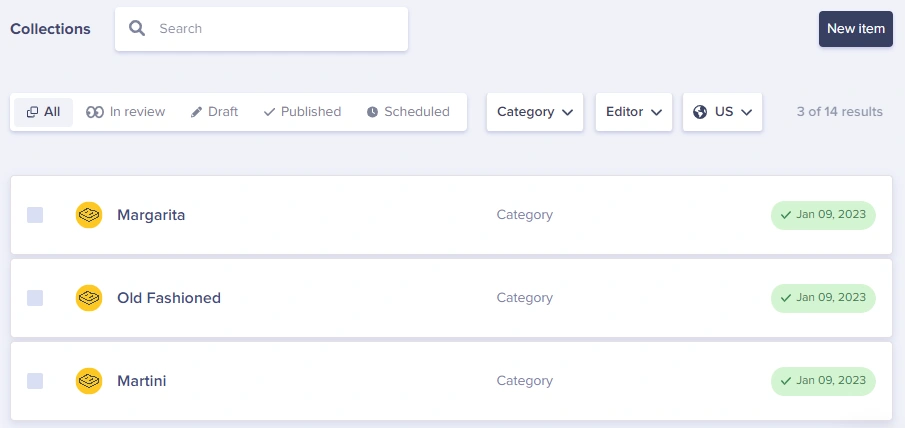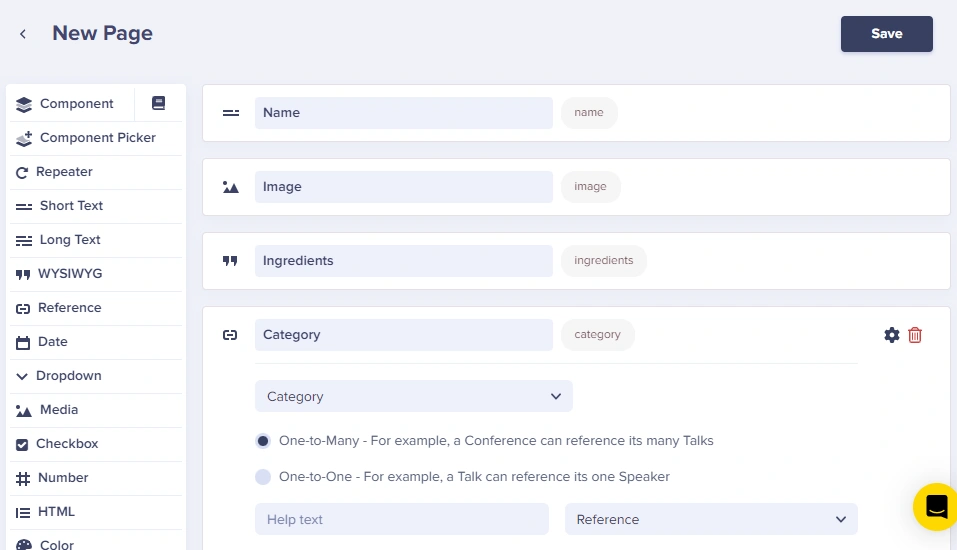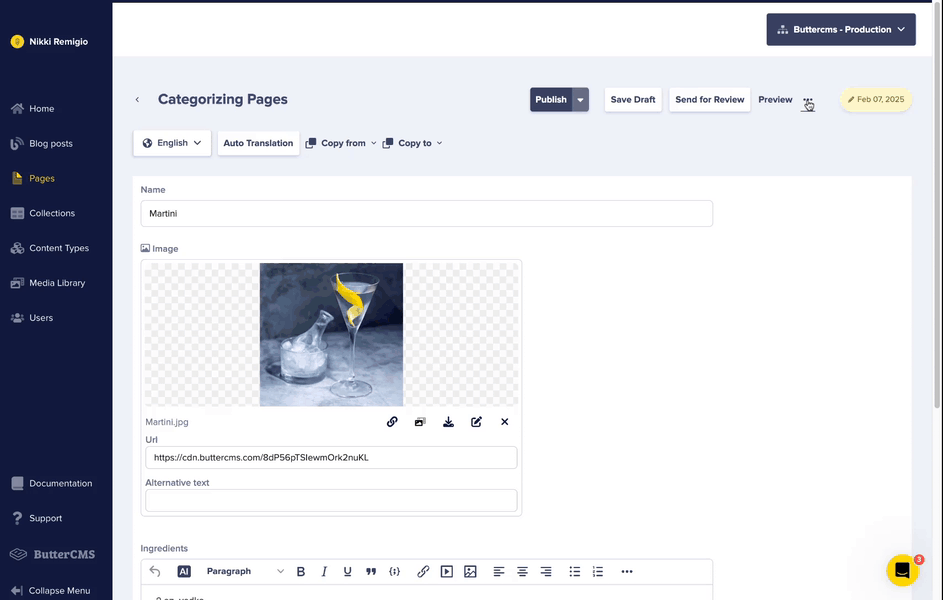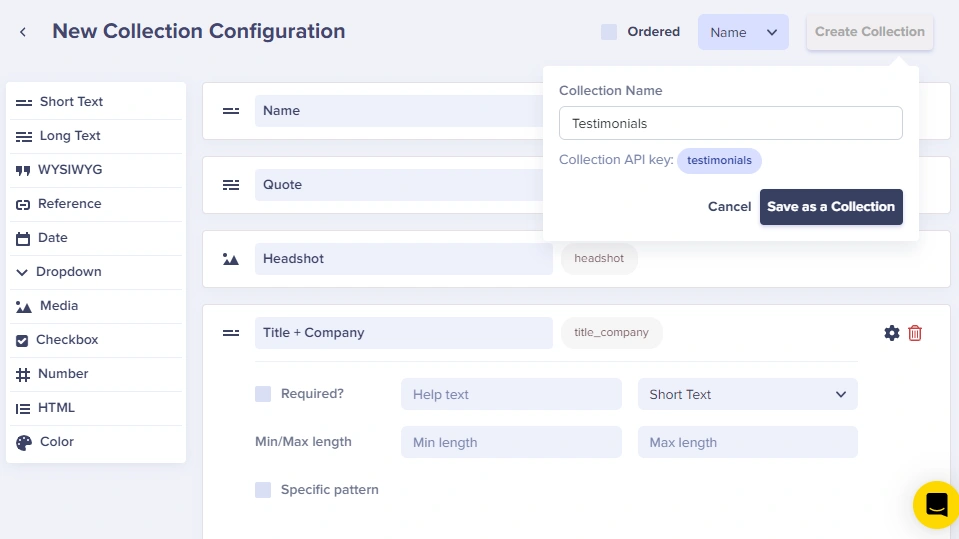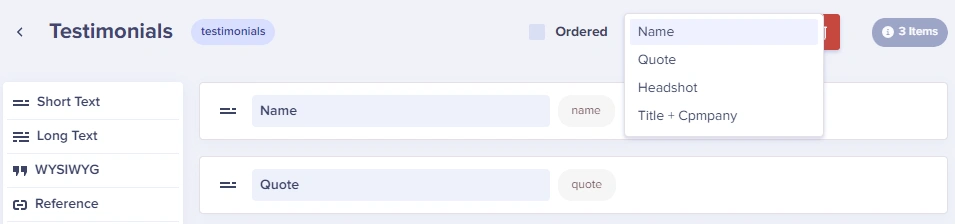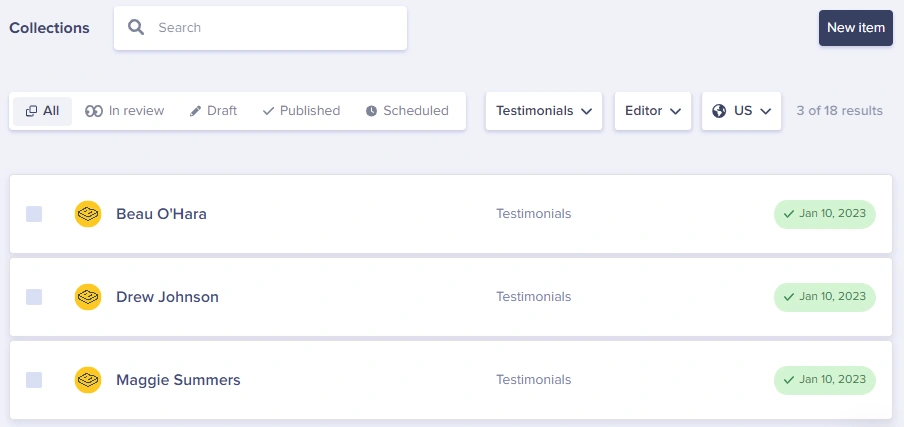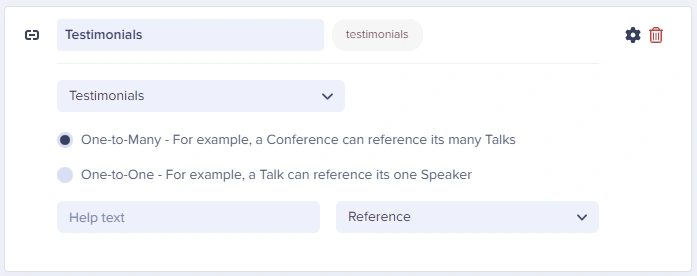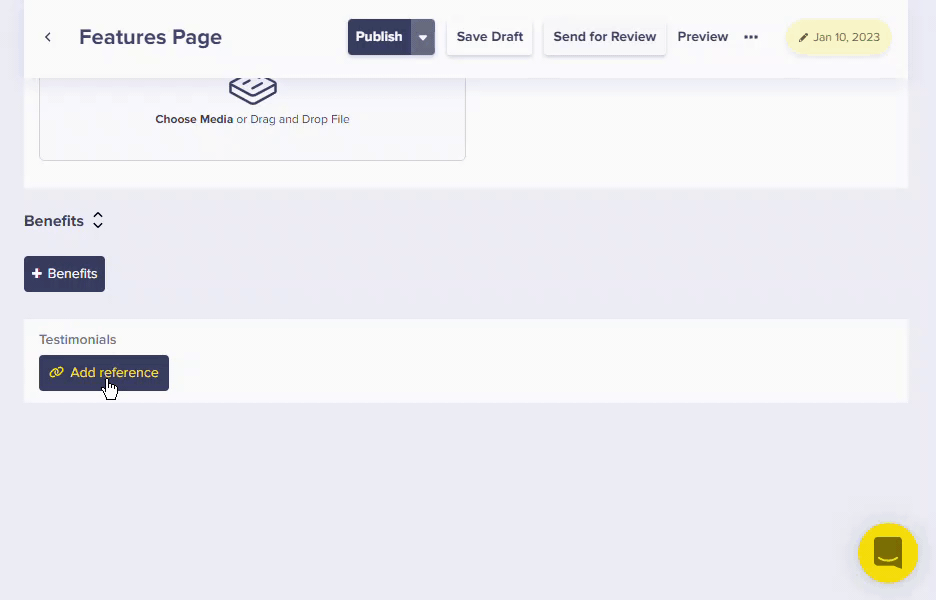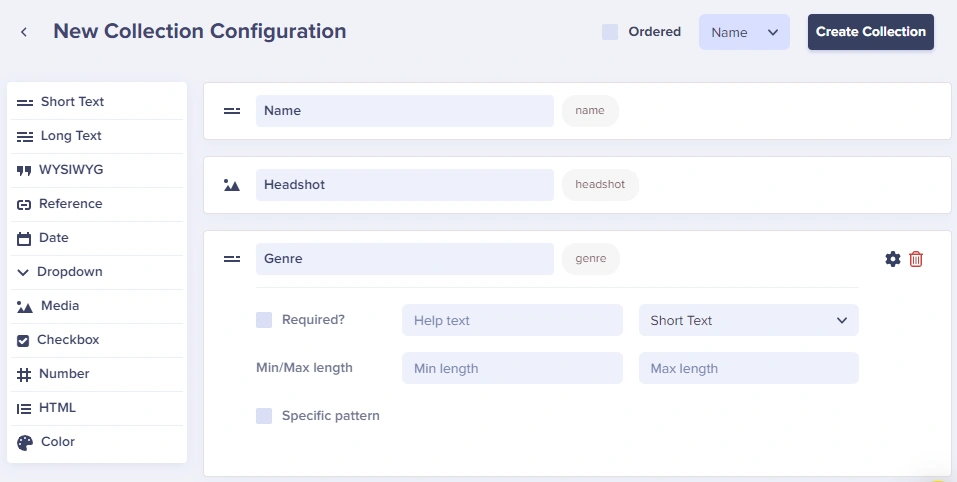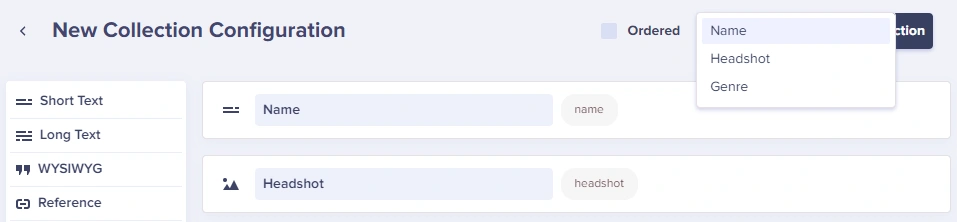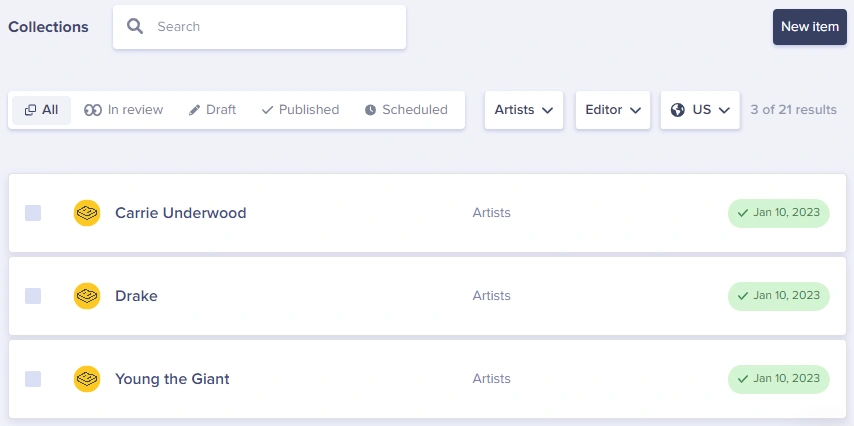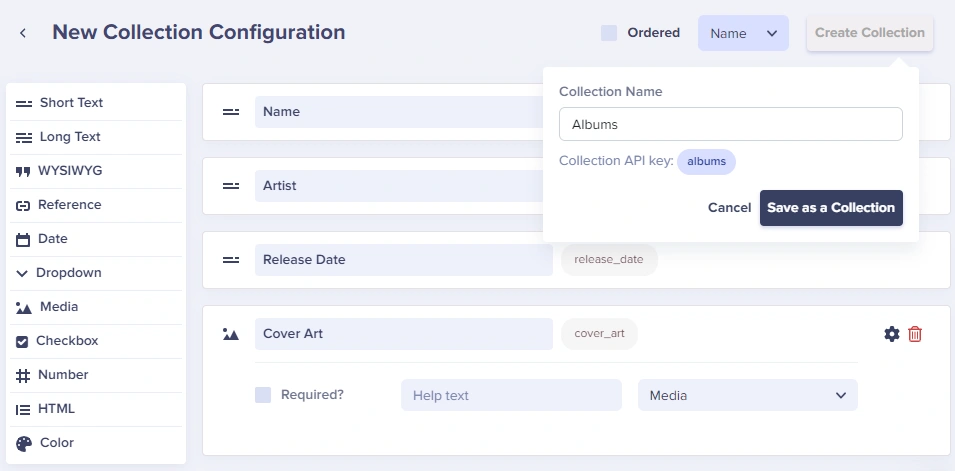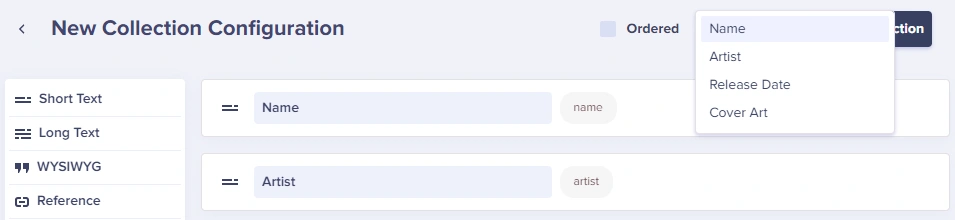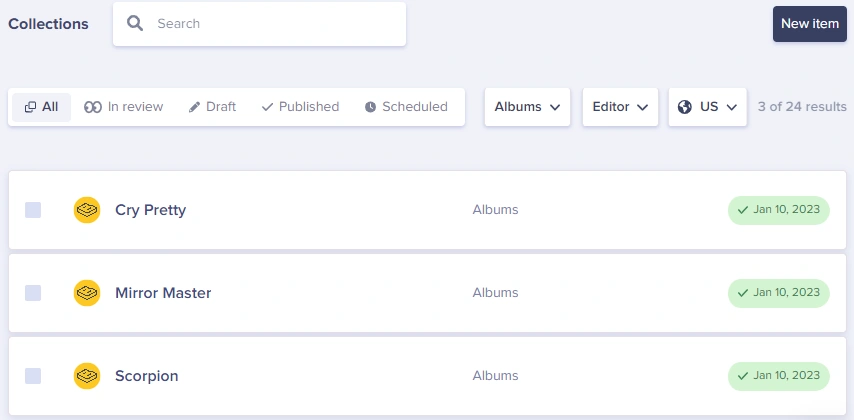Introduction
Have you tried using our Collections? This article will dive into several use cases that can make your experience with Butter even better.
Collections are tables of data to be referenced by Pages, extending the use cases that you can achieve with ButterCMS. Collections can also be queried from the API directly. We'll cover example use cases of both.
Several of these use cases involve References. References are a powerful field type you can add to Pages and Collections that allow you to create links between your content.
Use Cases
Use Case #1: Page Facets to Group/Filter Content
Page Facets to Group/Filter Content
You can use Collections as Facets (filterable properties) for your Pages. The simplest example would be to add Categories to your Pages. Let's say you have a recipe website for different cocktails and you want to add categories to better organize these cocktail pages for your customers.
Each cocktail Page has a name, image, and ingredients:
Here's what the API JSON response looks like for your cocktail pages. You're going to enhance this by adding a Reference to a Category Collection.
GET https://api.buttercms.com/v2/content/cocktails/
{
"data": [
{
"slug": "old-fashioned",
"fields": {
"name": "Old Fashioned",
"image": "https://cdn.buttercms.com/k4UHbZOuRhOMKw3Gys8s",
"ingredients": "<p>1/2 tsp Sugar<br />3 dashes Angostura bitters<br />1 tsp Water<br />2 oz Bourbon</p>"
}
},
{
"slug": "martini",
"fields": {
"name": "Martini",
"image": "https://cdn.buttercms.com/UKVn6r1RQSVyKoZIVeHU",
"ingredients": "<p>2 oz. vodka</p>\n<p>1/2 oz. dry vermouth</p>\n<p>Shake ingredients with ice. Strain into a martini glass. Popular garnishes include a lemon twist and olives.</p>"
}
}
],
meta": {
"count": 2,
"previous_page": null,
"next_page": null
}
}To add a Category to your cocktail pages, first, create a Category Collection and then configure your Collection data structure by adding Name and Slug properties to it.
Now you can add some cocktail categories to it like Martini, Old Fashioned, etc...
With your Collection in place, go back to your Cocktail Page Type and add a Reference field called "Category" to the Category Collection
Now when editing your cocktail pages, you can now categorize your cocktails.
These categories of course also show up in your API response for your cocktails:
GET https://api.buttercms.com/v2/content/cocktails/
{
"data": [
{
"slug": "old-fashioned",
"fields": {
"name": "Old Fashioned",
"image": "https://cdn.buttercms.com/k4UHbZOuRhOMKw3Gys8s",
"ingredients": "<p>1/2 tsp Sugar<br />3 dashes Angostura bitters<br />1 tsp Water<br />2 oz Bourbon</p>",
"category": {
"name": "Old Fashioned",
"slug": "old-fashioned"
}
}
},
{
"slug": "martini",
"fields": {
"name": "Martini",
"image": "https://cdn.buttercms.com/UKVn6r1RQSVyKoZIVeHU",
"ingredients": "<p>2 oz. vodka</p>\n<p>1/2 oz. dry vermouth</p>\n<p>Shake ingredients with ice. Strain into a martini glass. Popular garnishes include a lemon twist and olives.</p>",
"category": {
"name": "Martini",
"slug": "martini"
}
}
}
],
meta": {
"count": 2,
"previous_page": null,
"next_page": null
}
}Naturally, now that your pages have categories, you'll want to filter your pages by category. To do this just add fields.category.slug=martini to your API query.
GET https://api.buttercms.com/v2/content/cocktails/?&fields.category.slug=martini
{
"data": [
{
"slug": "martini",
"fields": {
"name": "Martini",
"image": "https://cdn.buttercms.com/UKVn6r1RQSVyKoZIVeHU",
"ingredients": "<p>2 oz. vodka</p>\n<p>1/2 oz. dry vermouth</p>\n<p>Shake ingredients with ice. Strain into a martini glass. Popular garnishes include a lemon twist and olives.</p>",
"category": {
"name": "Martini",
"slug": "martini"
}
}
}
],
meta": {
"count": 1,
"previous_page": null,
"next_page": null
}
}To take this example further, let's say you wanted multiple Facets for organizing your cocktails. You could set up multiple Collections such as:
- Drink Types: Cider, Colada, Cosmo, ...
- Spirits: Bourbon, Whiskey, Gin
- Color: Brown, Yellow, Orange
Then you would add a corresponding Reference field to link each Collection to your cocktail Pages.
Use Case #2: Reusable Promotional Page Content
You can use Collections to store reusable promotional content that can be referenced by multiple pages. A common example may be customer testimonials. You can store all of your testimonials in a Collection, then Reference those testimonials from your Pages. Here's how you'd do that:
First let's assume your marketing site has some features Pages, each focusing on a particular feature of your product or service.
Here's what the API JSON response looks like for your feature page. You're going to enhance this by adding a Reference to a Testimonials Collection.
GET https://api.buttercms.com/v2/pages/*/full-cms-feature-page
{
"data": {
"slug": "full-cms-feature-page",
"fields": {
"headline": "Powerful CMS. Zero headache.",
"hero_image": "https://cdn.buttercms.com/RB2R32WbSxqcanOXiHYA",
"benefits": [
{
"benefit": "SEO Landing Pages"
},
{
"benefit": "Customer Case Studies"
},
{
"benefit": "Company News & Updates"
}
]
}
}
}Create a Collection for testimonials, each having the name of the person, their quote, a headshot, and their title + company.
On the "Collection Label" dropdown, choose which field you would like your to display for your Collection Dashboard.
Then add your customer testimonials to your Collection.
Then add a Reference field from your feature Pages to your Testimonials Collection.
Now you can easily add multiple testimonials to display on your marketing Pages.
The API JSON response for your feature page now includes the testimonials you just linked.
GET https://api.buttercms.com/v2/pages/*/full-cms-feature-page
{
"data": {
"slug": "full-cms-feature-page",
"fields": {
"headline": "Powerful CMS. Zero headache.",
"hero_image": "https://cdn.buttercms.com/RB2R32WbSxqcanOXiHYA",
"benefits": [
{
"benefit": "SEO Landing Pages"
},
{
"benefit": "Customer Case Studies"
},
{
"benefit": "Company News & Updates"
}
],
"testimonials": [
{
"name": "Maggie Summers",
"headshot": "https://cdn.buttercms.com/iAvdwmxmSjKVfpuqPjWJ",
"title_company": "Sasquatch",
"quote": "After several attempts at implementing an open source CMS into my app, I found Butter. It’s the best!"
},
{
"name": "Drew Johnson",
"headshot": "https://cdn.buttercms.com/q3z0MfVTJWso2JM5IXvg",
"title_company": "App Partner",
"quote": "Wordpress was too slow and impacting our business. Butter is more performant and a faster alternative. A no brainer."
},
{
"name": "BEAU O'HARA",
"headshot": "https://cdn.buttercms.com/vOWy5G1LRzm60NyRd3P0",
"title_company": "Anstar Products",
"quote": "I've tried other API-first CMS'. I liked their programs, but I got yours up and running the fastest"
}
]
}
}
}Use Case #3: Tables of Related Content
Our third use case for Collections is to use them as tables of related data which you can query directly. Let's say you want to create a music site for musicians and you want to store data like Albums and Artists. Here's how you'd model that out using Collections in Butter and then query your content.
For code examples of making API calls to query a Collection directly, check out our Collections API Reference.
First, create a Collection for Artists and configure its properties to be Name, Headshot, and Genre.
On the "Collection Label" dropdown, choose which field you would like your to display for your Collection Dashboard.
Then add a few Artists to the Collection.
You can query Collections directly via our API. Here's what the API JSON response looks like for your Artists Collection.
GET https://api.buttercms.com/v2/content/?keys=artists
{
"data": {
"artists": [
{
"genre": "Rap",
"name": "Drake",
"headshot": "https://cdn.buttercms.com/V0mLWb47TaI9qmrRkzAC"
},
{
"genre": "Country",
"name": "Carrie Underwood",
"headshot": "https://cdn.buttercms.com/FRToQffDSK2IE1O3fUuq"
},
{
"genre": "Rock",
"name": "Young the Giant",
"headshot": "https://cdn.buttercms.com/jqVWtHf6T6acW8APrh3g"
}
]
}
}With your Artists Collection created, you can now create a Collection for Albums which will include a Reference to our Artist Collection (every Album belongs to an Artist). On the "Collection Label" dropdown, choose which field you would like your Collection Items to display.
On the "Collection Label" dropdown, choose which field you would like your Collection Items to display.
Then add a few Albums.
Here's what the API JSON response looks like for your Albums Collection. Note artist is a Reference to the Artists Collection above.
GET https://api.buttercms.com/v2/content/?keys=albums
{
"data": {
"albums": [
{
"release_date": "2018-06-29T00:00:00",
"artist": {
"genre": "Rap",
"name": "Drake",
"headshot": "https://cdn.buttercms.com/V0mLWb47TaI9qmrRkzAC"
},
"cover_art": "https://cdn.buttercms.com/uorkxsTQfit8N8uW6Im4",
"album_name": "Scorpion"
},
{
"release_date": "2018-09-14T00:00:00",
"artist": {
"genre": "Country",
"name": "Carrie Underwood",
"headshot": "https://cdn.buttercms.com/FRToQffDSK2IE1O3fUuq"
},
"cover_art": "https://cdn.buttercms.com/3m0oGGyXQNCUnQke4Ps5",
"album_name": "Cry Pretty"
},
{
"release_date": "2018-10-12T00:00:00",
"artist": {
"genre": "Rock",
"name": "Young the Giant",
"headshot": "https://cdn.buttercms.com/jqVWtHf6T6acW8APrh3g"
},
"cover_art": "https://cdn.buttercms.com/ThLT87lBSzyCkhivr64l",
"album_name": "Mirror Master"
}
]
}
}