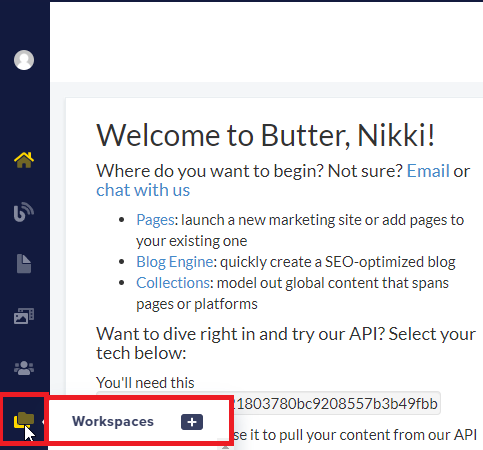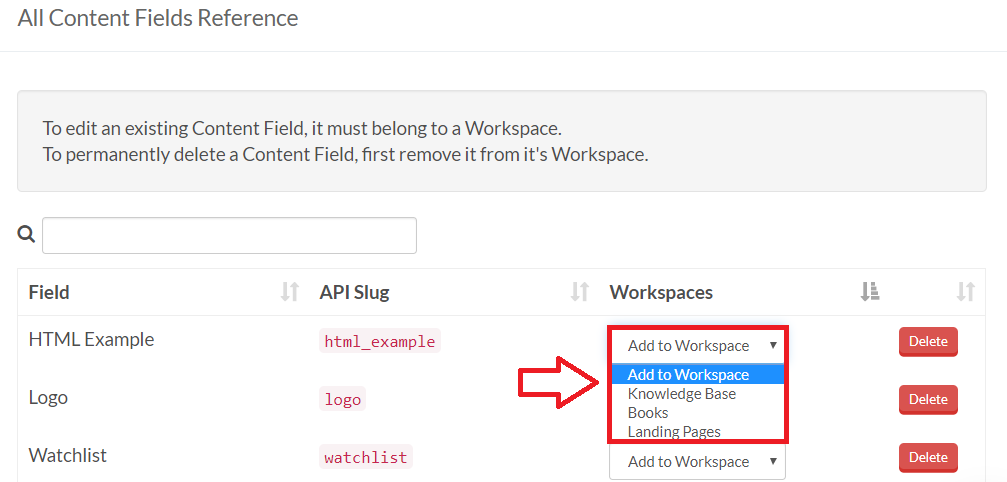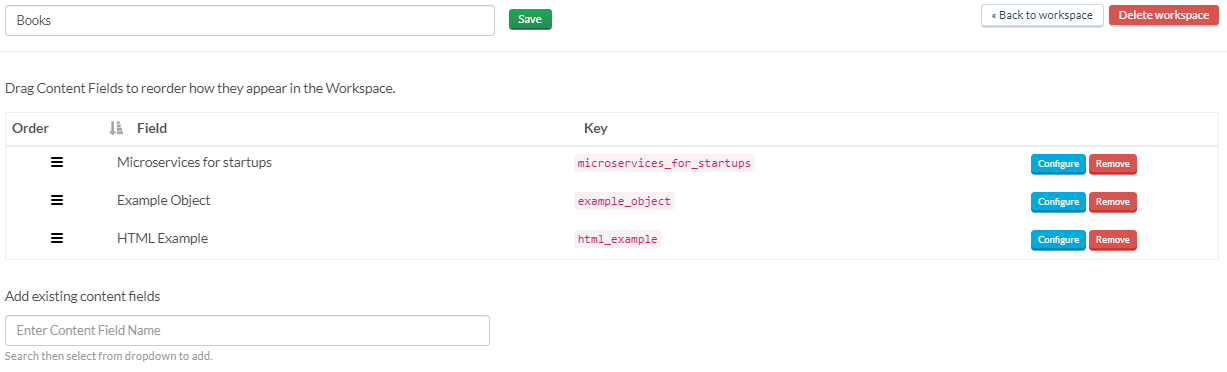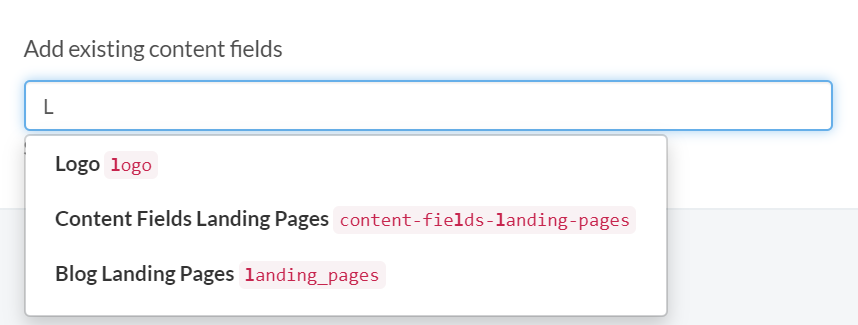Workspaces are available to our Enterprise customers to keep a large number of Collections organized. Message us via our in-app chat if you need Workspaces added to your ButterCMS account.
Creating a workspace
Click on the Workspaces tab from the Main Menu and then click on the "+" sign to add a new Workspace
Linking a Collection to a Workspace
1. Go to https://buttercms.com/content/ to view all the Collections you have created.
2. Under the Workspaces column, click on the drop-down box next to the content you would like to add to a Workspace
Editing a Workspace
Click on the Edit workspace button on the upper-right side to make changes to the Workspace such as renaming it, removing a Collection from the list or managing the order of your Collections within your Workspace:
You can also easily add a new Collection to this workspace by typing the name inside the Add existing content fields box.